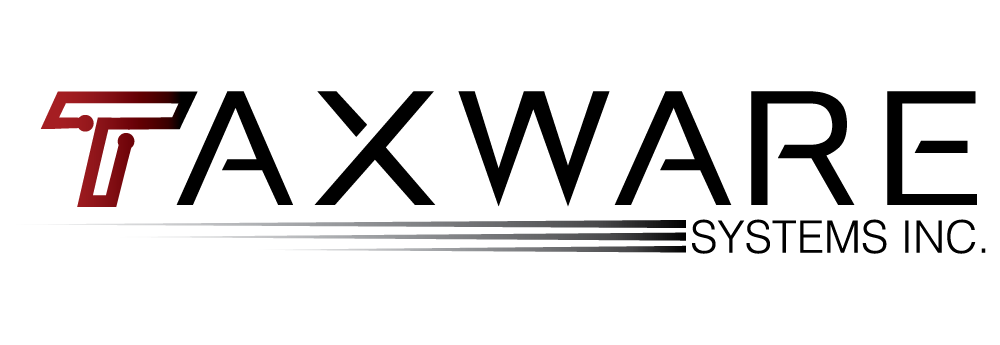Tax Insanity: Taxware Systems Can Help
The definition of insanity is an interesting one; some people might say insanity is staying up until all hours of the night doing something that you enjoy. Another group might say insanity is having the courage to do something others are too timid to try.
Admit it, most of us fit into one or both of these categories, but when it comes to tax preparation business, we need to think seriously about another, more troubling type of insanity– doing the same thing over and over but expecting a different result–and how it affects your office as a tax professional.
One example of this insanity would be being willing to wait three hours for technical support over the phone. Many times as I have gone to trade shows and various events, tax professionals have told me that it is too hard to change because it is time consuming or they are already too familiar with their old program, but in the same breath the preparers say they suffer from slow tech support who have them hold for three hours or more or never get a call back. With Taxware Systems, you will never be waiting on the phone for hours. Even in peak tax times you will always get an answer and be greeted with courteous, fast and friendly service. Added Bonus: In the same three hours that tax professionals are on hold with tech support from other companies, preparers can learn the Taxware Systems user-friendly software.
Another example of tax insanity would be pricing. While vendors often sell their software at a heavily reduced price or even give out their software for free, the question arises, “How are they making money?” The answer: hidden fees that you could be paying. They make their money in many different ways, including bank product fees, e-File fees, bank technology and support fees, among others. Added Bonus: Taxware Systems is proud to be one of the few, if not the only, tax software company that does not charge bank transmission, bank technology, support or other hidden fees.
One last example would be struggling with software. I have heard from several tax preparers that they don’t want to switch because they don’t want to figure out a new program, and yet these same tax professionals struggle because the program that they have does not have everything they need or they do not like how certain forms or schedules work with their current software. Here’s a tip: There’s nothing wrong with taking time to learn something new, and even though change can be scary, Taxware Systems will be there to help you through the learning curve. The program and our support team can take you from the beginning of a tax return to e-filing and printing. With our fast, user-friendly software and helpful tech support, you can’t lose. Added Bonus: Thanks to our brilliant team of programmers, we are taking a great program and making it better! With a brand new client grid, live preview of forms and schedules and side by side Taxware Systems and IRS validation among other features being tested in 2016, the improved software is bound to get returns done faster and you on your way to things you want to do.
So, instead of tax insanity and business anxiety, why don’t you give us at Taxware Systems a try? With our fantastic client support, no extra fees and a great program, we can help you have a wonderful tax season and beyond.
To find out more, give us a call at 1-800-877-1065 or email us at sales@taxwaresystems.com and we would be happy to help you!
Click here to check out our video!