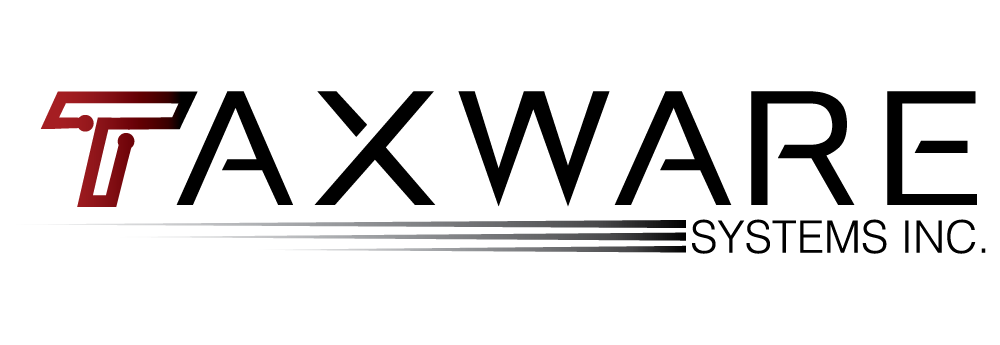Top 5 Taxware Systems Tech Questions
Here at Taxware Systems, we want to help you finish your toughest returns quickly. To do that, we went straight to the source, our great tech support crew, to get your questions answered.
Q: How do I get acknowledgements?
A: Using the A2A system, acknowledgements can be retrieved using Get Acks from the Individual Tax Menu. After selecting Get Acks, the program will connect to the A2A server and download the acknowledgements. At this point you will be prompted by the program to print the acknowledgements. *For step by step instructions regarding IFA acknowledgements, please see the e-File tutorial found here: http://www.taxwaresystems.com/videos.html.
Q: How do I reprint acknowledgements?
A: You can reprint acknowledgements from the ELF Tracker. Once the Tracking Report is open, select the client whose acknowledgement you would like to reprint. The client’s detailed e-File information will be displayed on the right hand side, under the Expanded Information heading. Select the Fed Ack Name field. A button will appear on the right hand side of the field. Clicking the button will present a prompt to reprint the acknowledgement. The process is the same for state acknowledgements, except you will select the corresponding State Ack Name field.
Q: Where can I see the status of my e-Filed return?
A: We recommend always using the ELF Tracker on the Individual Tax Main Menu to track the status of your e-Filed returns.
Q: Where did my data go?
A: Check your data path in Data Folder on the Individual Tax Main Menu to ensure you have the correct data path. We recommend that you keep the default data paths that are already set up in the program, but if you are networking or have changed them, make sure to talk to your network administrator to find out what data path you are using.
Q: What does this rejection mean?
A: Go to the Summary Menu in the Individual Tax program and Validity Checks. If the indicator is red, it means that the return is likely to reject because of errors in places like basic information. If the indicator is yellow, it means that there are warnings that you should probably look into, but may not be immediately rejected, such as missing preparer information or missing state information.
Double click on the error that you see in the list and you will be directed to the form or schedule where the error was found. Once the error is fixed, it will disappear from the list in the Summary Menu. Continue down the list until your validity indicator is green. Once the indicator is green, the software has not detected any further errors.
Have More Questions? Please feel free to call our tech support team at 1-800-877-1065 and ask for any available technician. We would be happy to help you!